How to sync 3Ds Max with D5 Render?
- Andrew

- Jul 15, 2021
- 2 min read
Updated: Feb 28, 2022
Learning D5 Converter-3Ds Max

Contents:
Instruction
After installing the D5 Converter-3Ds Max from the official site, we will have the above toolbar on the interface of 3Ds Max(2017-2021). The first button in this toolbar is a link to the instruction, which contains Features, Troubleshooting Guide, Updates and so on. The link is here: Workflow | D5 Converter-3Ds Max

1. Direct link
Here is the Sync feature, which is very easy to use. We just need to click the Start button to launch D5 Render, then it will build a link between 3Ds Max and D5 Render to sync the scene.

*Please note that we need to save the file in 3Ds Max before linking it to D5 Render.
*Besides, we need to choose whether to insert the model into the scene directly, or to replace the current one.

When the import is done, if we no longer need to sync the model, click this button to stop sync then close the program.

2. View Sync
We also have the choice whether to keep the live sync of views between D5 Render and 3Ds Max.

View On: Keep the view of 3Ds Max and D5 Render consistent in the horizontal direction.

View Off:

3. Model/Material/Scene Sync
If we modify models or materials, we can click the Sync button to update the scene in D5 Render, and it will recognize all changes in 3Ds Max.

For all camera views we saved in 3Ds Max,

we can click the Send Scenes button to import them into D5 Render scene list:

And they will appear here:

4. Light Sync
In the same way we sync scenes, we can sync lights between D5 Render and 3Ds Max with D5 Converter.

Please note:
Support light source synchronization

Synchronization of light source types (point light, spotlight, strip light, rectangular light), positions, sizes (for rectangular/strip light). Other parameters of light sources are not supported for synchronization and should be configured within D5 Render.
For lights grouped in 3Ds Max, D5 Render will keep the structure and edit their parameters in groups.

5. Export .d5a/.skp files
At last, we can select a model in 3Ds Max and export it in .d5a or .skp format, while D5 Render can open both of them directly.

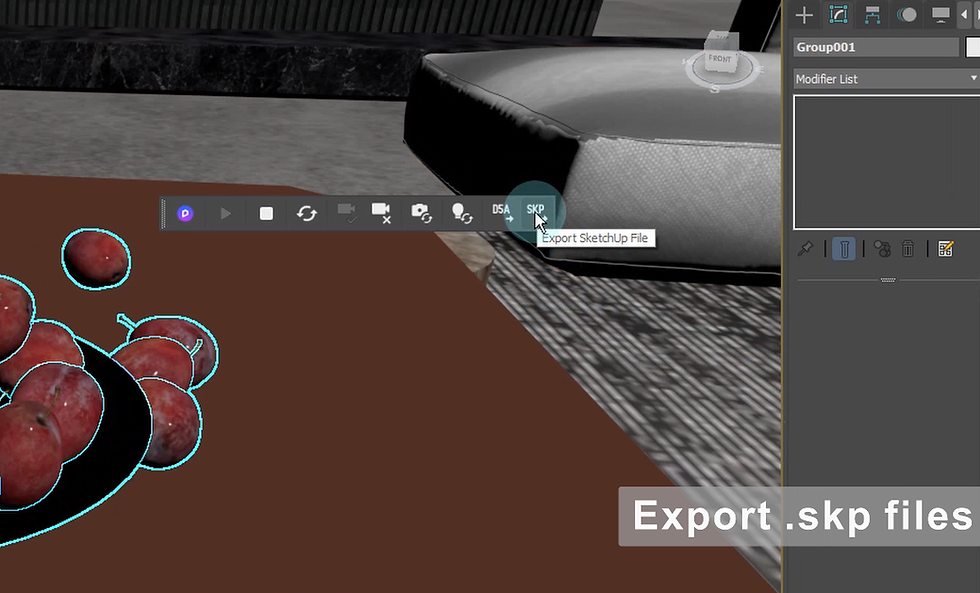
6. Summary

This version of D5 Converter-3DsMax supports live sync of views, lights, scenes for 3Ds Max 2017-2021.
What's more, we have this plugin on 3Ds Max toolbar too, which contains the same features and options.
Thanks for reading.
The content of this article is adapted from video. Video Source: Quick Start for D5 Converter-3Ds Max - YouTube
Reference: Workflow | D5 Converter-3Ds Max



Comments